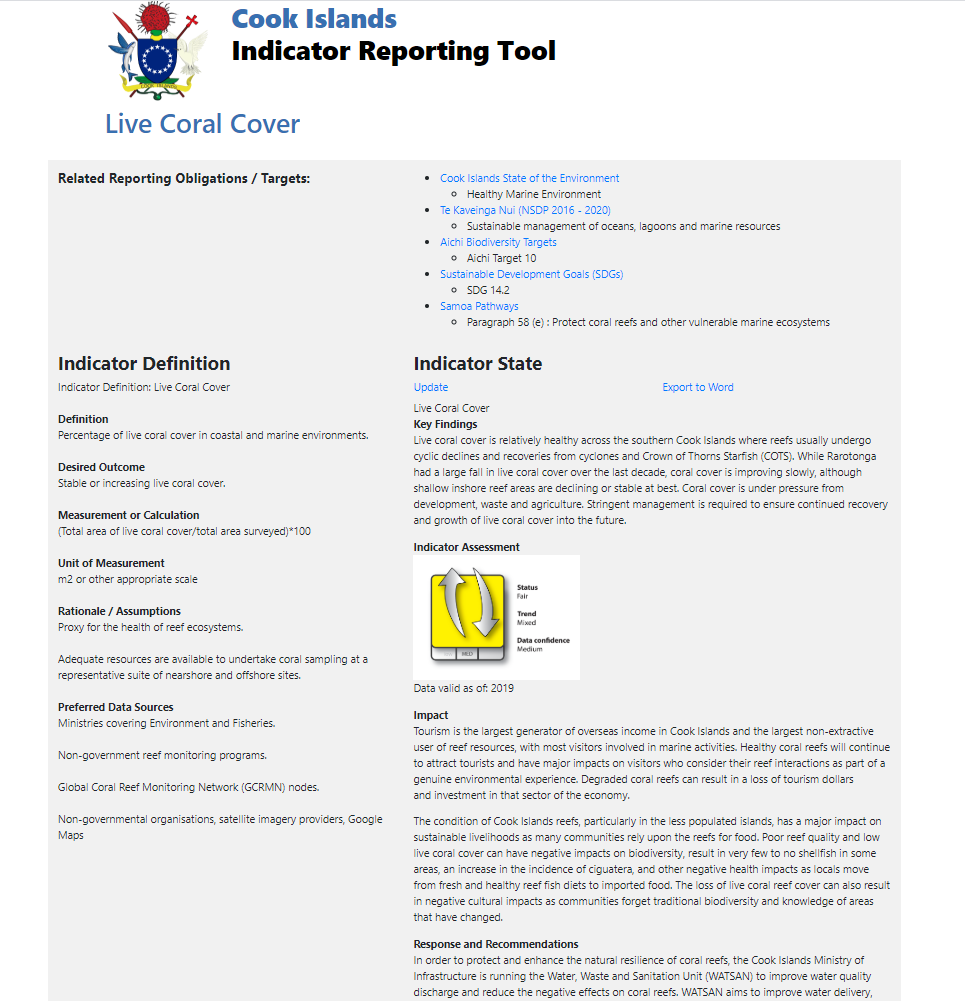Update Indicator States
Update Indicator States
1. Click ‘Update Indicator States’ button
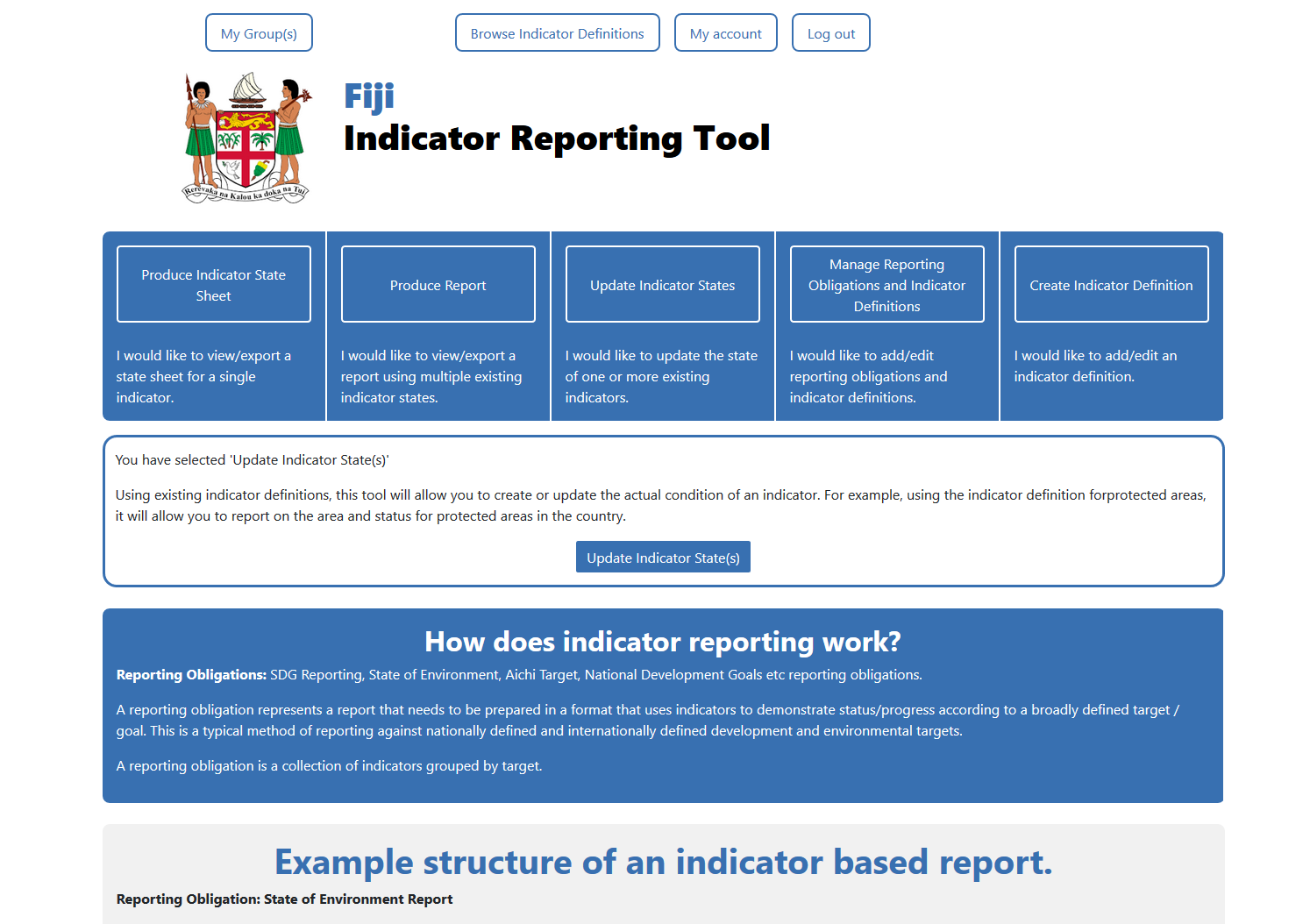
2. Confirm selection with the 'Update Indicator State(s)' button
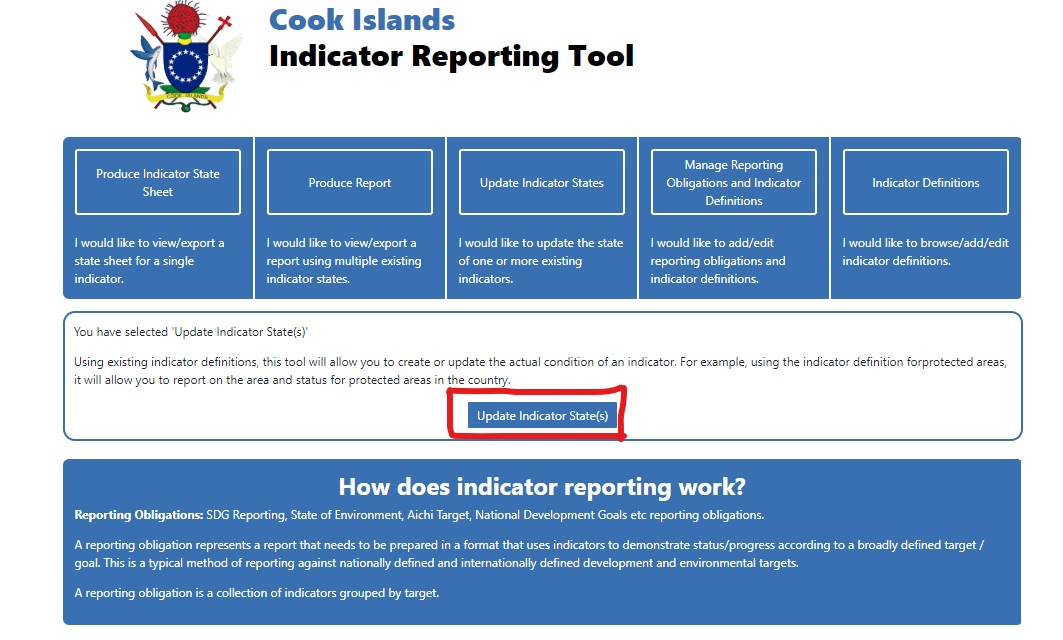
3. Click the ‘Create indicator state’ button
This screen will display a list of indicator definitions. If the indicator is already mapped to an obligation and a target, it will be shown in the Reporting Obligation & Target column. You can find a specific indicator using the Keywords search or Reporting Obligation filter

4. Write indicator status narrative. Click 'Save and Continue'
Add a description of the current state and condition of the selected environmental indicator . Data-driven graphs and images (maps) can be used to further illustrate the trends and conditions.
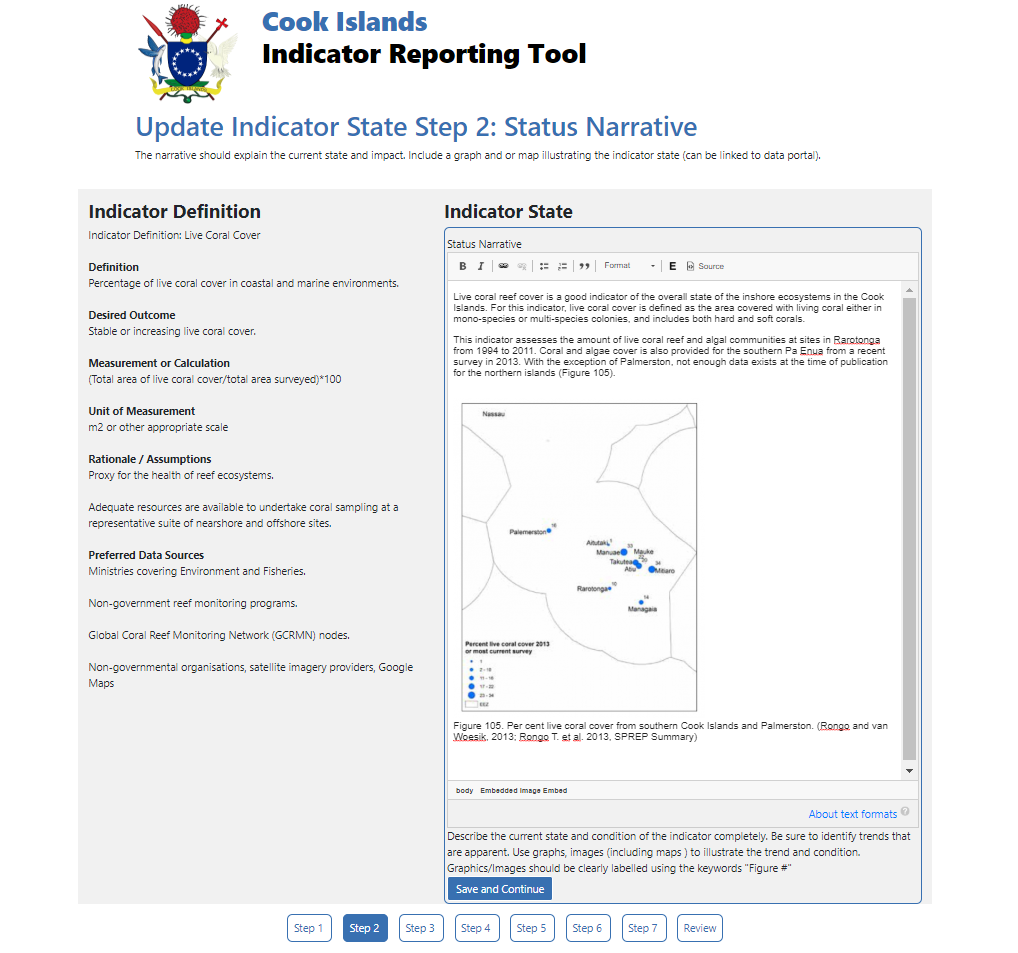
5. Write Impact. Click ‘Save and Continue’.
Add the impacts/implications of the current state of the selected indicator on humans, local resources and the environment.
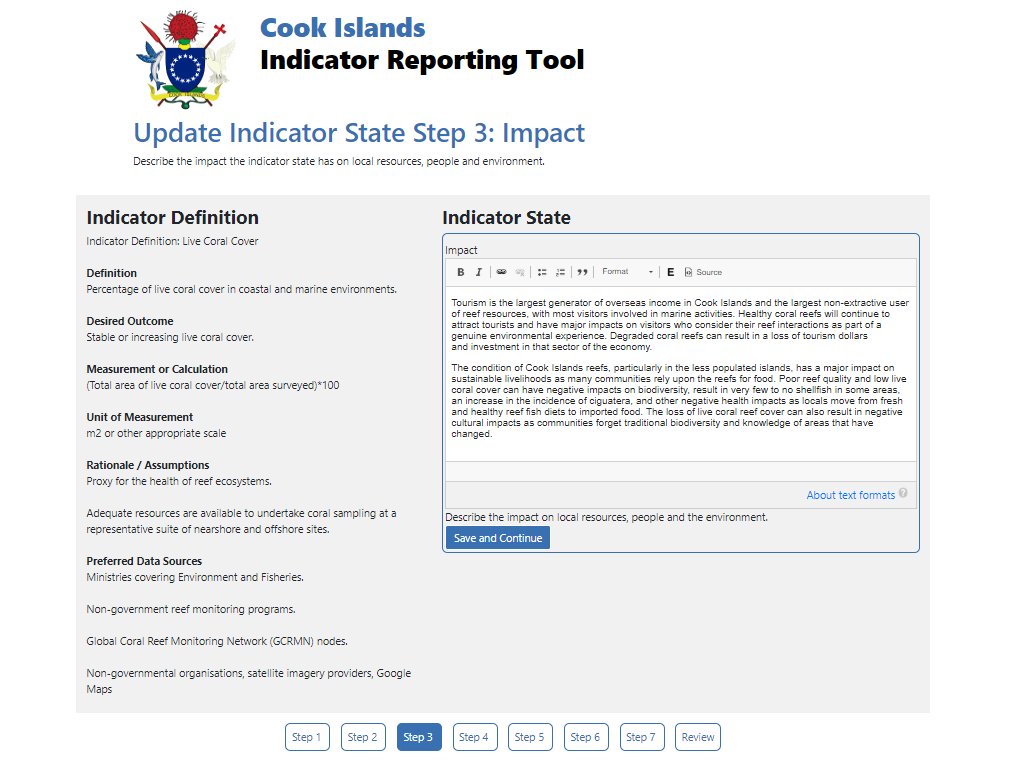
6. Write response and recommendations. Click ‘Save and Continue’.
Add any current and future actions, including policies and project developments that can be taken to better achieve a more sustainable future. Outline recommendations.
i.e. what can your country do to improve the current state of the selected indicator
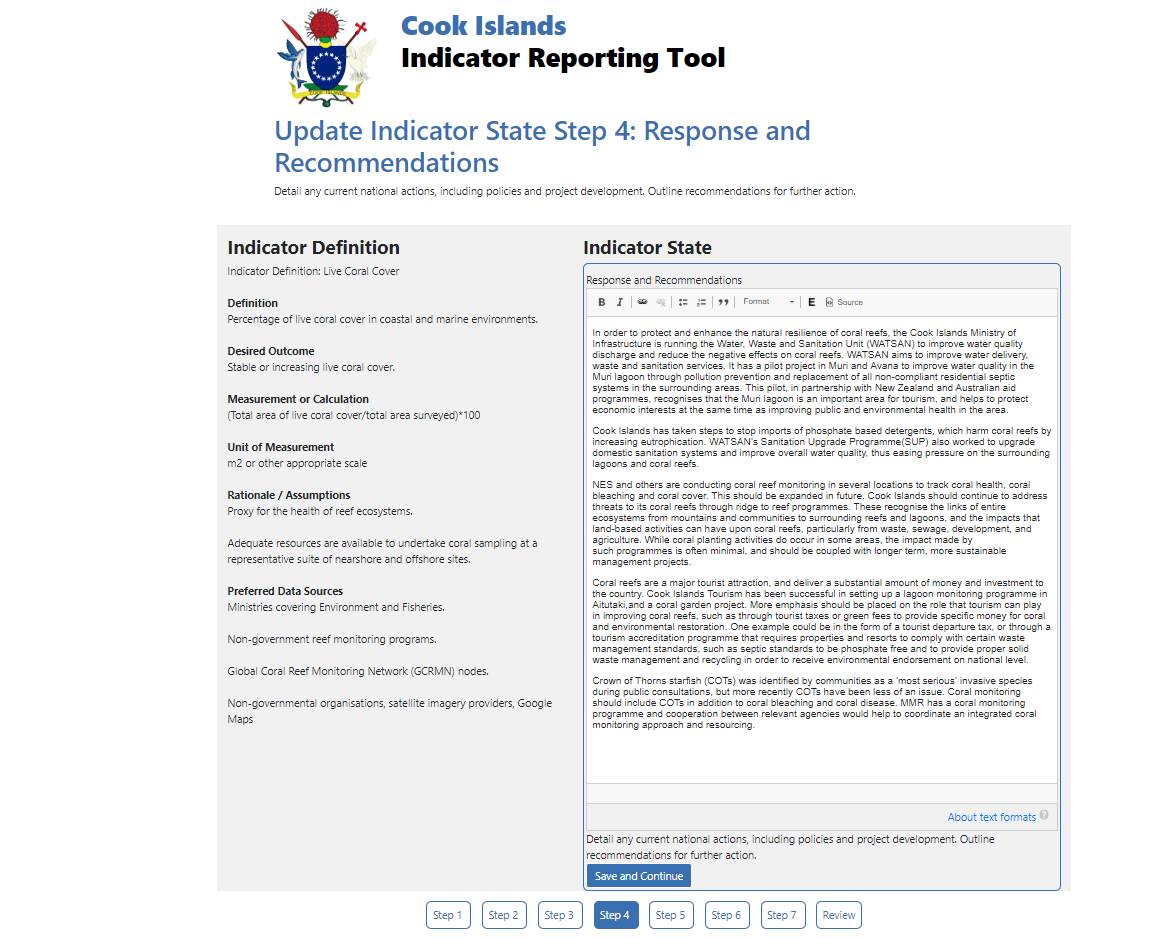
7. Write key findings by summarising Status, Impact and Response. Click ‘Save and Continue’.
Add a summary of the current status of the selected environmental indicator, its impact and responses.
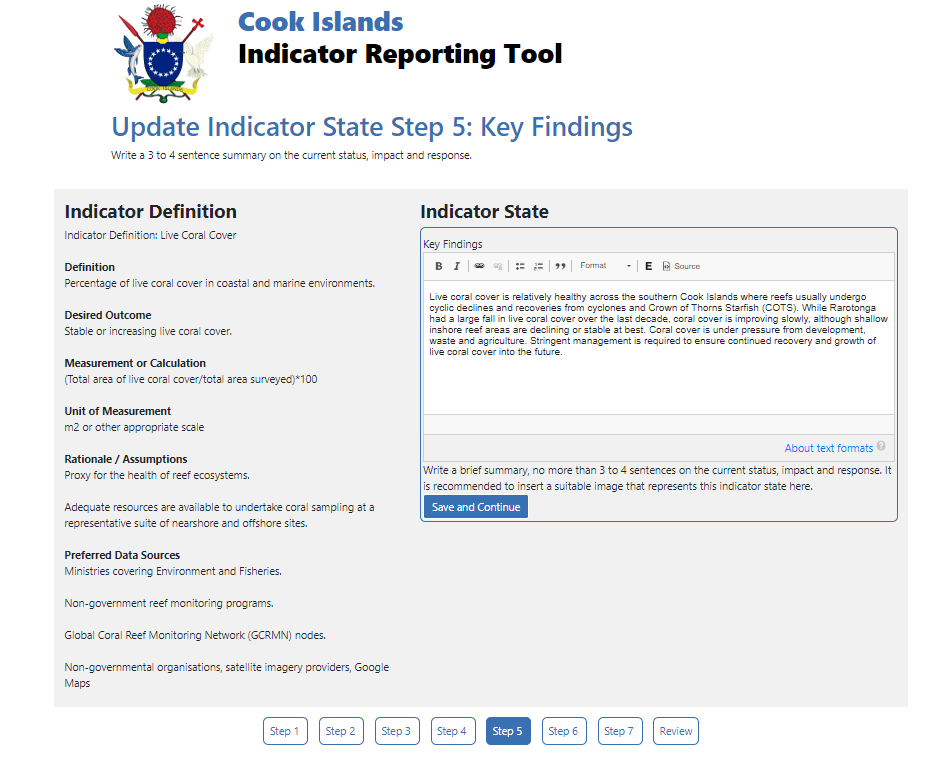
8. Select from drop-down options for Status, Trend, data Confidence, and Year. Click ‘Save and Continue’.
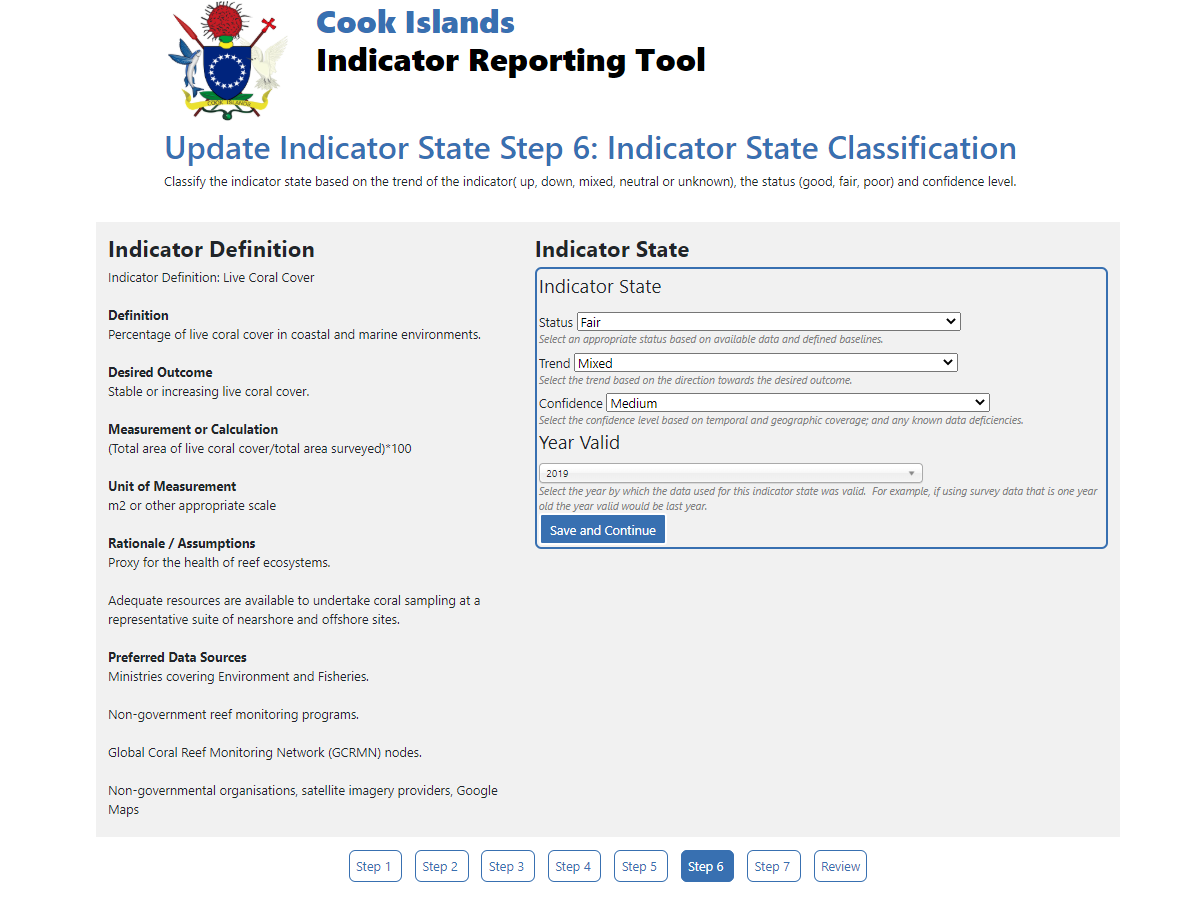
9. Add any sources of information provided. Click ‘Save and review’.
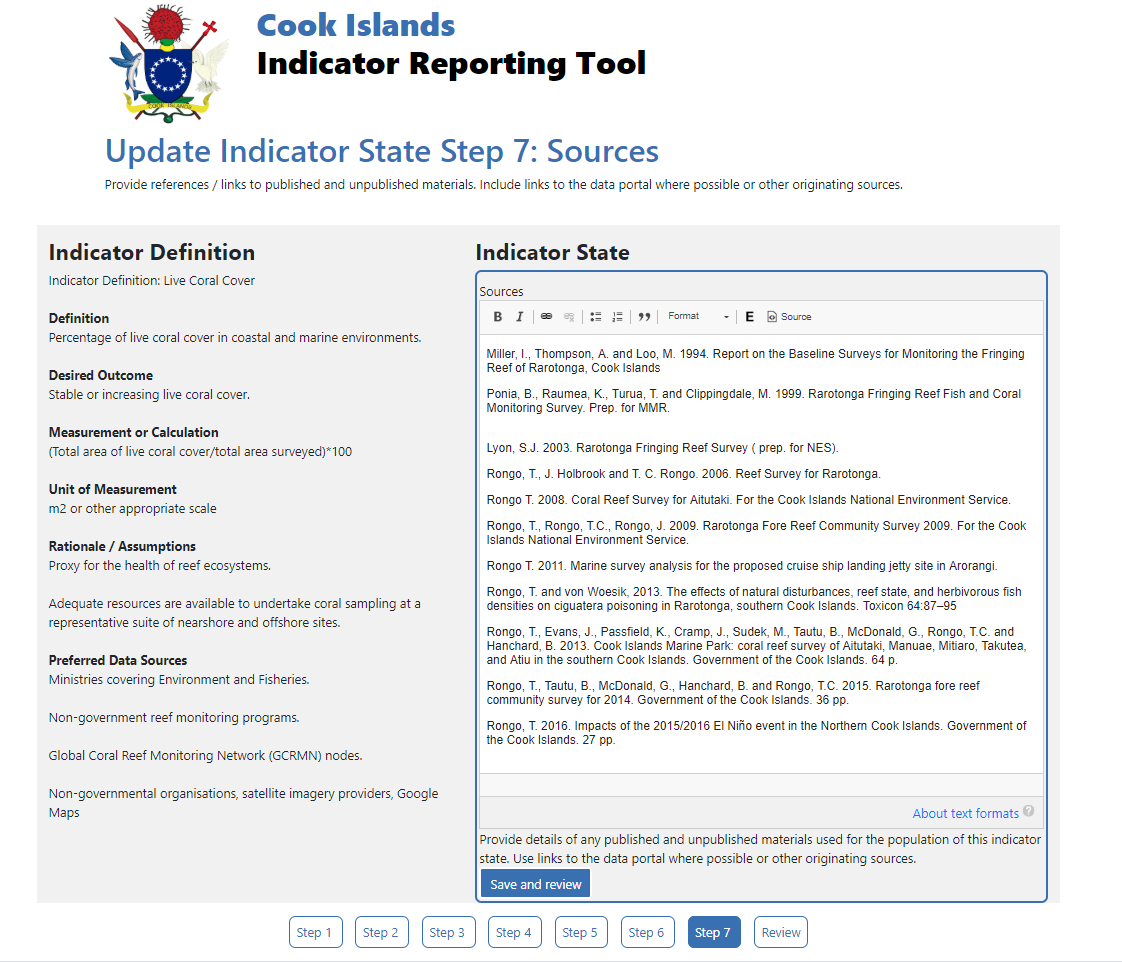
10. Review information, click ‘Update’ if changes required. If no changes required, click on the country name at top of page.