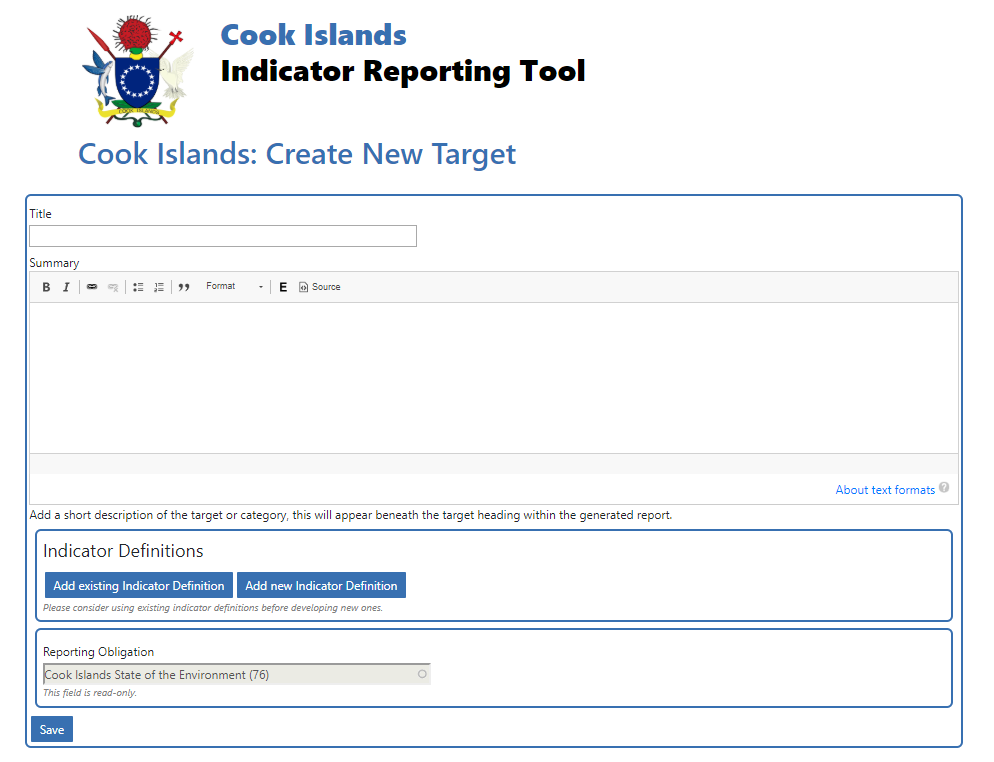Manage Reporting Obligations and Indicator Definitions
From the homepage screen, click on the ‘Manage Reporting Obligations and Indicator Definitions’ button and confirm the selection
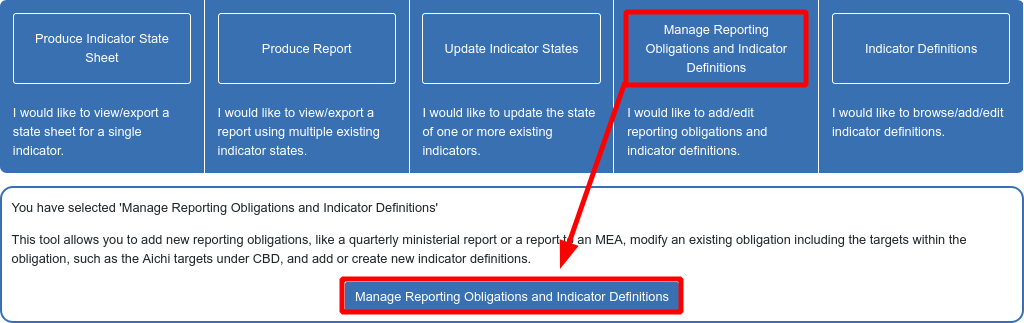
Below are the functions available to you under this function.
(A) Help text on each of the functions available on the page
(B) Create a new obligation
(C) Operations to manage the obligation
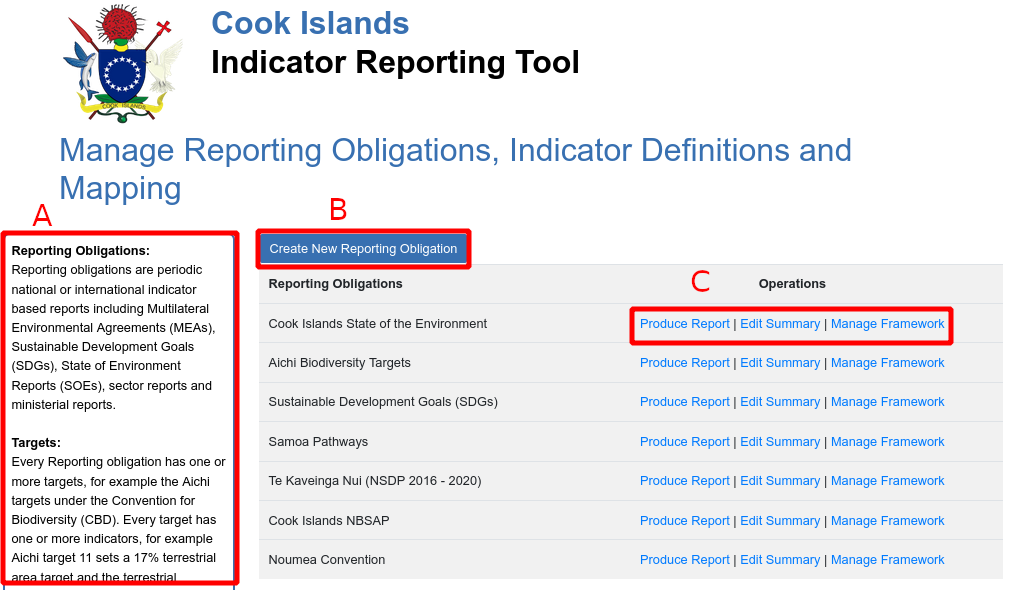
1. Create an Obligation
Click on the Create New Reporting Obligation button (B). Obligations only have 2 fields.
- Title Name of Reporting Obligation (e.g. State of the Environment, National Biodiversity Strategic Plan etc). This field is mandatory
- Summary any general and introductory information regarding the Reporting Obligation. This field is not mandatory but it is highly recommended to supply this information. You can also add images as required.
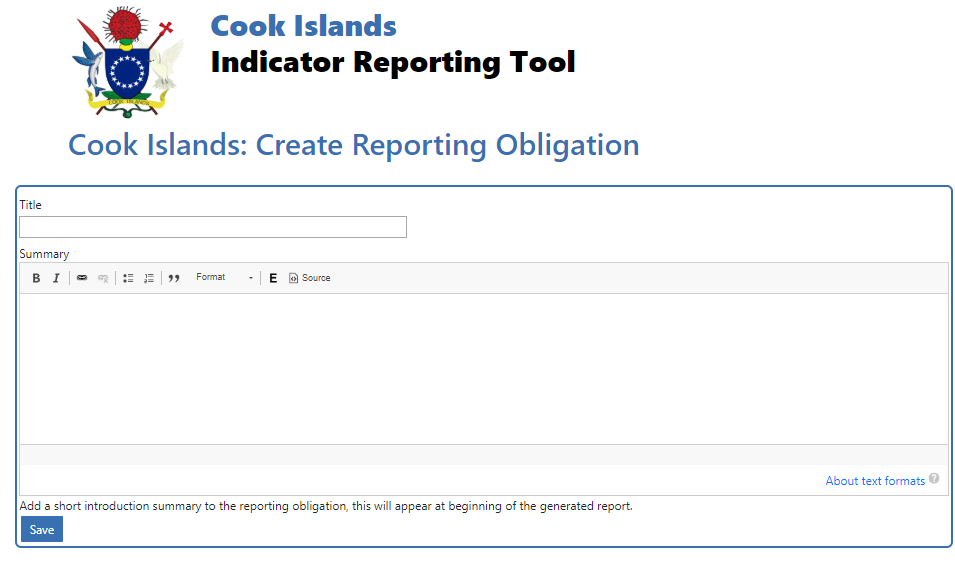
Click on the Save button once done. You will then see your newly created Reporting Obligation listed in the table.
2. Modify an Obligation
We can edit an existing obligation by clicking on the Edit Summary button (C) next to the obligation that we want to edit. Make the proposed edits and click on the Save button.
3. Manage an Obligation
Click on the Manage Framework button (C) next to the Obligation that you want to manage. A newly created obligation will have no listed targets.
Manage an existing reporting obligation (e.g. State of the Environment) by adding new targets, or edit its existing targets to add indicators. Note that you can group a collection of indicators by target under the same reporting obligation.
Obligation -> Targets -> Indicators
4. Create/Edit a Target
You can add targets to an obligation by clicking on the Create New Target button. You can also edit existing targets by clicking on the Edit Target button next to the target that you want to edit. *refer to Terminology for definition of "Reporting Obligation Target"
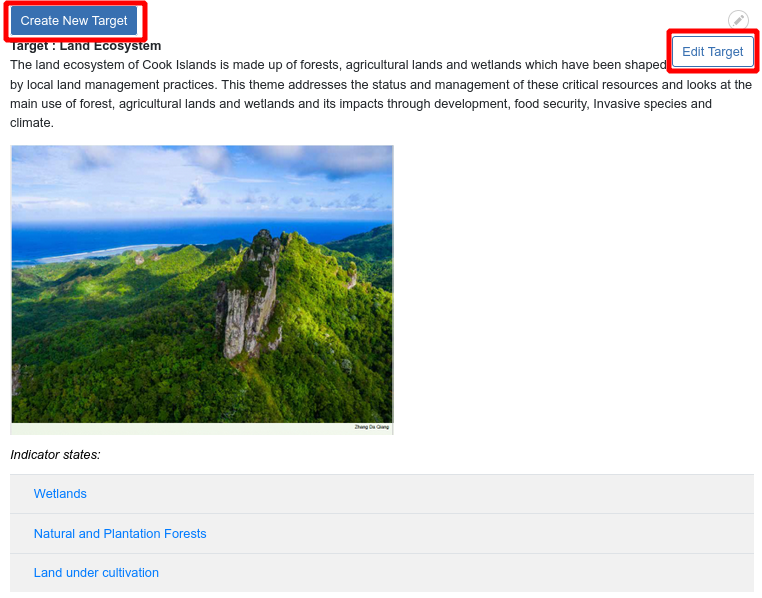
We can add the details of our target here.
a. Title – add a title of the target (e.g. Healthy Biodiversity)
b. Summary - a short description about the target
c. Indicator Definition – as mentioned above, indicators are grouped by Target. The tool already generates a list of defined Indicators. You can then either add an existing indicator or create a new indicator in line with the target.